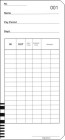How to set the weekly pay period on the Seiko QR-375
When programmed as a weekly pay period, the print format on the Seiko QR-375 is fixed and can not be altered.
The print format on the time card is the day of the week followed by the time, eg:
Mo 15:30
Mo 3:30P
The print format on the time card is the day of the week followed by the time, eg:
Mo 15:30
Mo 3:30P
When programming the weekly pay period, the closing day value must represent the number of days remaining in the current pay period. If your pay period is ending today, the closing day value will be 0 (no days remaining).
In this example, today is Tuesday and we will be programming the pay period to end on a Sunday.
To obtain the closing day value, count as follows: Today/Tuesday (0), Wednesday (1), Thursday (2), Friday (3), Saturday (4) and Sunday (5). The closing day value will be 5.
For convenience, you may use the table below to determine the closing day value.
Firstly, find today from the left column1 and then the closing day (pay period ending on...2) from the top row. Where these two days meet will be the value to program as the closing day.
| Pay period ending on... | |||||||
|---|---|---|---|---|---|---|---|
| Today | Mo | Tu | We | Th | Fr | Sa | Su 2 |
| Mo | 0 | 1 | 2 | 3 | 4 | 5 | 6 |
| Tu 1 | 6 | 0 | 1 | 2 | 3 | 4 | 5 |
| We | 5 | 6 | 0 | 1 | 2 | 3 | 4 |
| Th | 4 | 5 | 6 | 0 | 1 | 2 | 3 |
| Fr | 3 | 4 | 5 | 6 | 0 | 1 | 2 |
| Sa | 2 | 3 | 4 | 5 | 6 | 0 | 1 |
| Su | 1 | 2 | 3 | 4 | 5 | 6 | 0 |
If you need to set or alter the pay period to weekly on your Seiko QR-375 time clock, follow the procedure below.
- If you haven't already done so, with power applied to the Seiko QR-375, unlock and remove the top cover. This will enter program mode.
- Press and hold the FUNCTION button for 3-5 seconds until you hear a second beep. After the second beep, release the FUNCTION button. This will enter the first function option.
- Press the FUNCTION button as required to position the "" mark under the PAY PERIOD option.
- Initially, the pay period option value will be flashing. If necessary, press the CHANGE button to alter the pay period option value to read 2 for weekly.
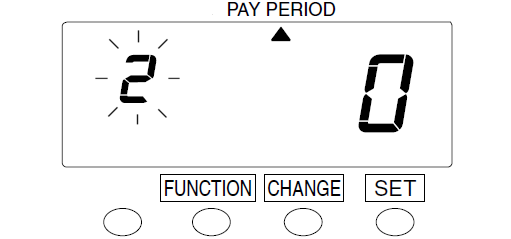
Press the SET button to proceed to the closing day. - The closing day value will now be flashing. If necessary, press the CHANGE button to alter the closing day to read 5 to represent that there are 5 days remaining in the current pay period.
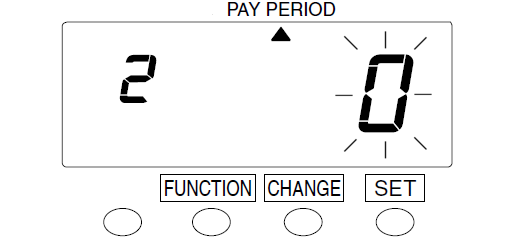
Press the SET button to complete the procedure. - If you don't need to alter any further settings, press SET one more time to ensure you have exited program mode.
- Replace and lock the top cover.
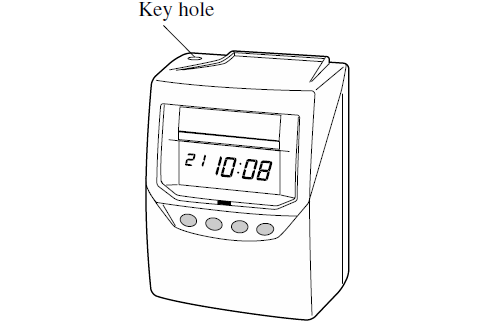
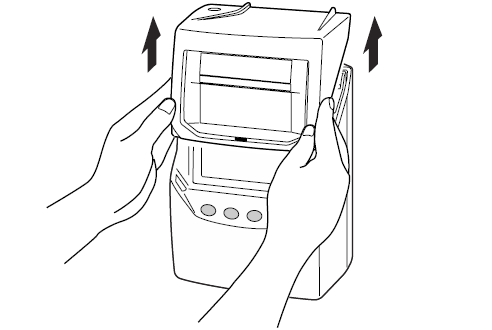
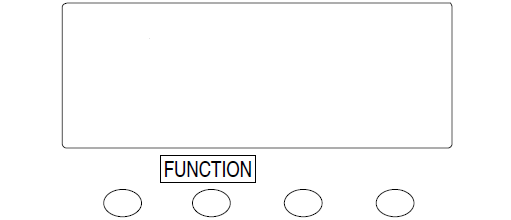
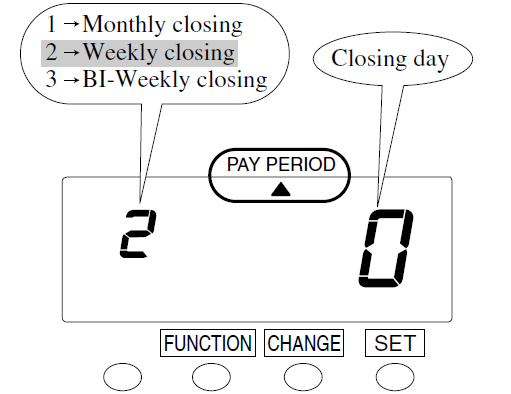
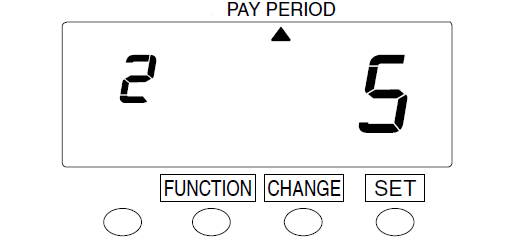
If the display shows error "E-49" when attempting to set the new pay period, you are required to perform an all cards reset before proceeding.
See Error E-49 displayed on the Seiko QR-375 and How to perform an all cards reset on the Seiko QR-375 for more information.
See Error E-49 displayed on the Seiko QR-375 and How to perform an all cards reset on the Seiko QR-375 for more information.
If you don't press the SET button to complete programming, the QR-375 will remain in program mode and will not accept time cards.
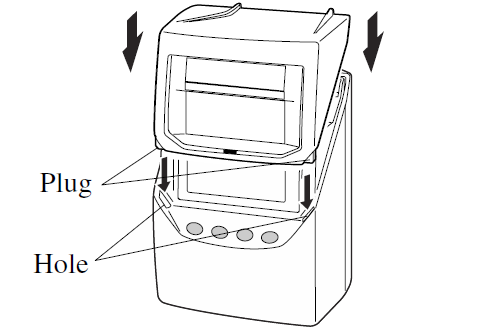
Last updated on Monday, 22 October 2018
Related articles...
Related products...
Replacement purple ribbon cartridge for the Seiko QR-350, QR-375 and QR-395 time clocks. more details...
Replacement key for the Seiko QR-375 calculating time clock. more details...
Two-sided weekly, bi-weekly or monthly attendance/payroll time card for the Seiko QR-375, Seiko QR-395, Lathem 7000E, Lathem 7500E and compatible time clocks.
Available in four quantities: box of 1000, box of 800, box of 500 and packet of 100. more details...