How to set the hour and minute print style on the Seiko TP-5
This setting only changes how the hours and minutes are printed.
If you need to alter the print format as a whole, see How to set the print format on the Seiko TP-5.
If you need to alter the print format as a whole, see How to set the print format on the Seiko TP-5.
The Seiko TP-5 can print the hours in either 12 hour format (AM/PM) or 24 hour format (00:00 to 23:59).
The hour type can be selected from one of the following two styles.
| Option | Description | Example |
|---|---|---|
| 1 | AM/PM | JAN 31 PM3:00 |
| 2 | 24 Hour | JAN 31 15:00 |
The Seiko TP-5 can print in 1/60 of an hour (regular minutes, :00 to :59), 1/100 of an hour (decimal minutes, .00 to .99), 1/20 of an hour (decimal minutes, .00 to .99) or 1/10 of an hour (decimal minutes, .0 to .9). Decimal minutes are often used if you need to enter values into a software application such as a spreadsheet or payroll package.
The minute type can be selected from one of the following four styles.
| Option | Description | Example |
|---|---|---|
| 1 | Regular Minutes (1/60 Min) |
JAN 31 AM12:10 |
| 2 | Hundredths (1/100 Min) |
JAN 31 AM12.17 |
| 3 | Twentieths (1/20 Min) |
JAN 31 AM12.15 |
| 4 | Tenths (1/10 Min) |
JAN 31 AM12.1 |
If you need to set or alter the hour and/or minute print style on your Seiko TP-5 time clock, follow the procedure below.
- If you haven't already done so, with power applied to the Seiko TP-5, unlock and remove the top cover.
- Press the SELECT button as required to position the "" mark under the HOUR MIN. option.
- Initially, the hour type option value will be flashing. If necessary, press the CHANGE button to alter the option value.
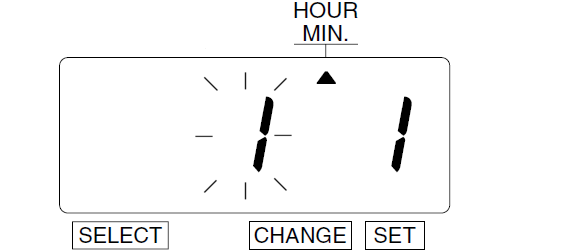
Press the SET button to proceed to the minute type. - The minute type option value will be flashing. If necessary, press the CHANGE button to alter the option value.
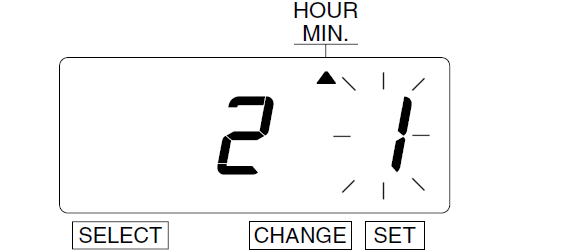
Press the SET button to complete the procedure. - If you don't need to alter any further settings, press SET one more time to ensure you have exited program mode.
- Replace and lock the top cover.
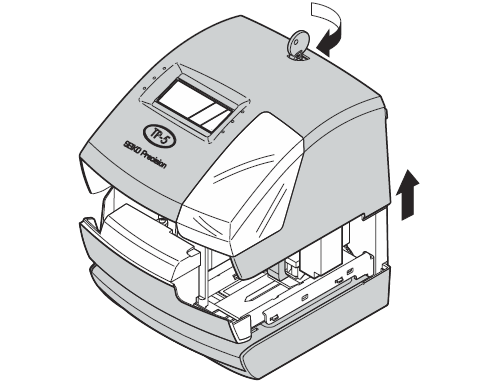
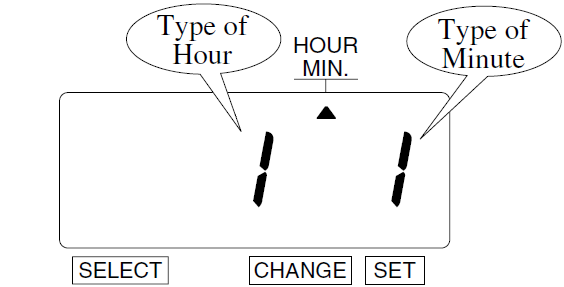
If the display shows "9999" when entering program mode, you are required to enter the four digit password to proceed.
See How to input the password on the Seiko TP-5 for more information.
See How to input the password on the Seiko TP-5 for more information.
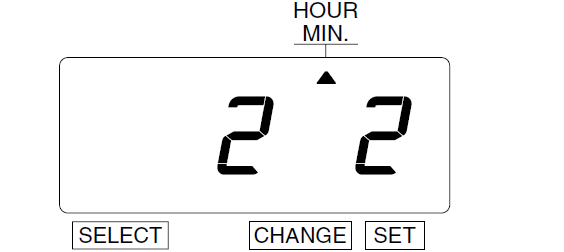
If you don't press the SET button to complete programming, the TP-5 will remain in program mode and will not accept time cards or documents.

Last updated on Friday, 24 May 2019
Related articles...
Related products...
Replacement black ribbon cartridge for the Seiko TP-5, TP-10, TP-10II, TP-10X, TP-15, TP-20, TP-50, QS-100 and Z120 time clocks. more details...
Replacement key for Seiko TP-5 time clock. more details...


