How to change the password on the Seiko Z120
The Seiko Z120 allows an optional four digit password to be programmed to protect against unauthorised changes to the settings.
You may only change this password if you know the current password.
To change the four digit password, follow the procedure below.
You may only change this password if you know the current password.
If you have forgotten the password, your Seiko Z120 will have to be reset to factory default and reprogrammed.
To change the four digit password, follow the procedure below.
In this example, the current password is 1234.
- With the power applied to the Seiko Z120, unlock and remove the cover.
- Press the SETTING button once. This will enter program mode.
- Once in program mode, the display will show " ".
- Press and hold buttons 1 and 2 together for 2-3 seconds. This will enter password mode.
- When entering password mode, if a password has been set the display will show "9999".
- Initially, the first digit of the password will be flashing. Press the or buttons to alter the first digit.
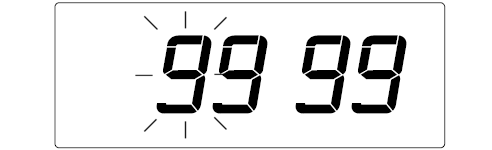
Press the SET button to proceed to the second digit. - The second digit of the password will now be flashing. Press the or buttons to alter the second digit.
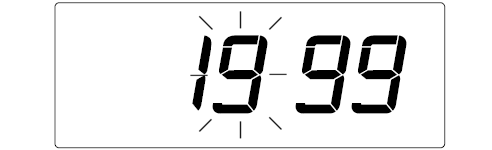
Press the SET button to proceed to the third digit - The third digit of the password will now be flashing. Press the or buttons to alter the third digit.
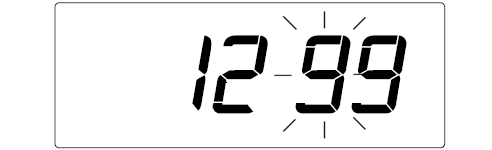
Press the SET button to proceed to the fourth digit. - The fourth digit of the password will now be flashing. Press the or buttons to alter the fourth digit.
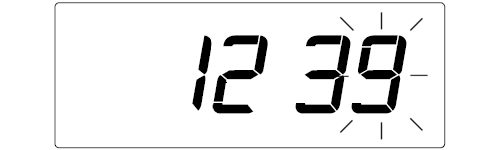
Press the SET button to complete the procedure and submit the password. - If the password is correct, the Seiko Z120 will enter password programming. The screen will change and PS will appear on the left.
- To change the password, you must program a new password.
In this example, the new password will be 5678.
Initially, the first digit of the new password will be flashing. Press the or buttons to alter the first digit.
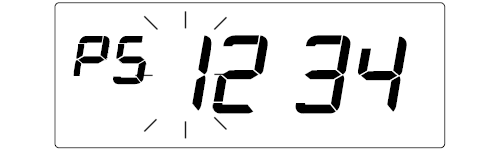
Press the SET button to proceed to the second digit. - The second digit of the new password will now be flashing. Press the or buttons to alter the second digit.
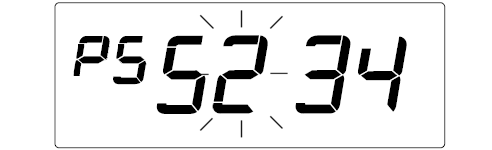
Press the SET button to proceed to the third digit - The third digit of the new password will now be flashing. Press the or buttons to alter the third digit.
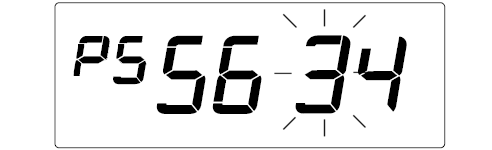
Press the SET button to proceed to the fourth digit. - The fourth digit of the new password will now be flashing. Press the or buttons to alter the fourth digit.
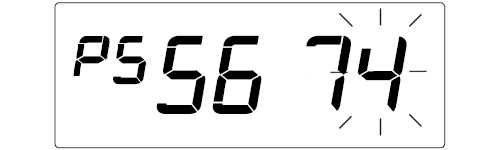
Press the SET button to complete the procedure and change the password.
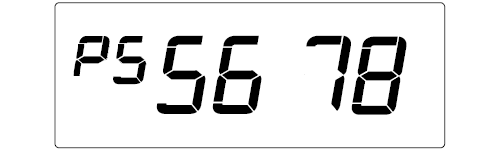
The password has now been changed. - Press the SETTING button once. This will exit program mode.
- Replace and lock the cover.
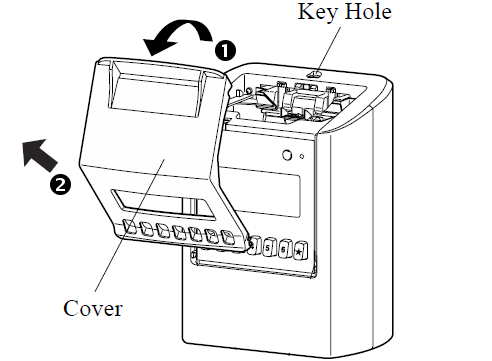

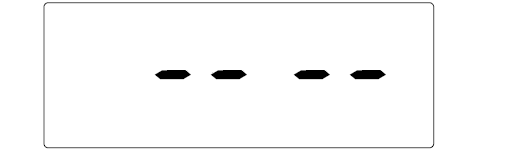
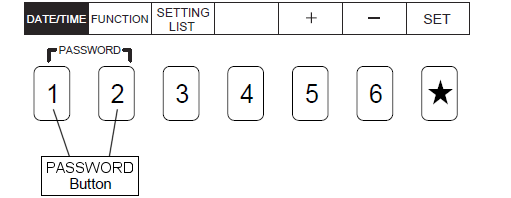
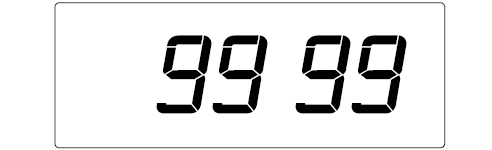
You are required to enter the current four digit password to proceed.
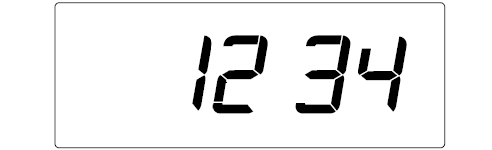
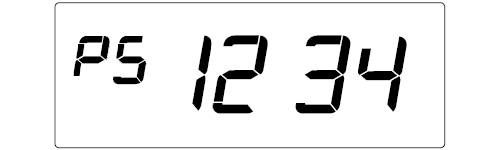
If the password is incorrect, the Seiko Z120 will briefly display error E-40 and the display will return to "9999".
If you don't press the SETTING button to complete programming, the Z120 will remain in program mode and will not accept time cards.

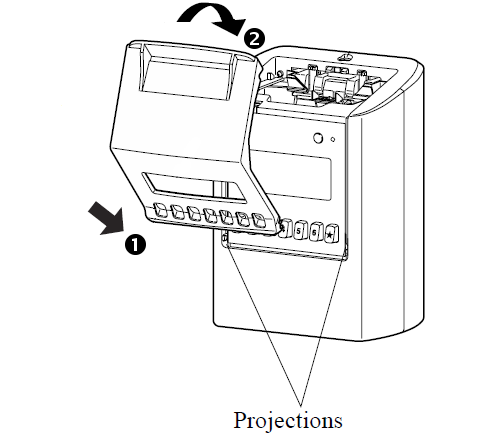
Last updated on Tuesday, 5 February 2019
Related articles...
Related products...
Replacement black ribbon cartridge for the Seiko TP-5, TP-10, TP-10II, TP-10X, TP-15, TP-20, TP-50, QS-100 and Z120 time clocks. more details...
Replacement key for the Seiko Z120 time clock. more details...


