How to set the print format on the Seiko Z120
The print format can be selected from one of the following six styles.
The Seiko Z120 can print in 1/60 of an hour (regular minutes, :00 to :59) or 1/100 of an hour (decimal minutes, .00 to .99). 1/100 is often used if you need to enter values into a software application such as a spreadsheet or payroll package.
The minute type can be selected from one of the following two styles.
If you need to set or alter the print format on your Seiko Z120 time clock, follow the procedure below.
| Option | Description | Example |
|---|---|---|
| 1 | Date, 24 Hour | 21 15:30 |
| 2 | Day of the week, 24 Hour |
MO 15:30 |
| 3 | 24 Hour | 15:30 |
| 4 | 12 Hour | PM 3:30 |
| 5 | Date, 12 Hour | 21 3:30P |
| 6 | Day of the week, 12 Hour |
MO 3:30P |
The Seiko Z120 can print in 1/60 of an hour (regular minutes, :00 to :59) or 1/100 of an hour (decimal minutes, .00 to .99). 1/100 is often used if you need to enter values into a software application such as a spreadsheet or payroll package.
The minute type can be selected from one of the following two styles.
| Option | Description | Example |
|---|---|---|
| 1 | Regular Minutes (1/60) |
21 8:43 |
| 2 | Hundredths (1/100) |
21 8.71 |
If you need to set or alter the print format on your Seiko Z120 time clock, follow the procedure below.
If you are already in program mode and are continuing from a previous function option, you can jump ahead to step 5.
- With the power applied to the Seiko Z120, unlock and remove the cover.
- Press the SETTING button once. This will enter program mode.
- Once in program mode, the display will show " ".
- Press and hold the FUNCTION button for 1-2 seconds. This will enter the first function option.
- Press the FUNCTION button as required to position the "" mark under the PRINT FORMAT option.
- Initially, the print format option value will be flashing. If necessary, press the or buttons to alter the option value.
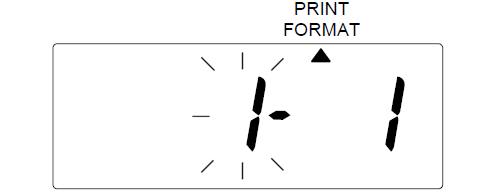
Press the SET button to proceed to the minute type. - The minute type option value will now be flashing. If necessary, press the or buttons to alter the option value.
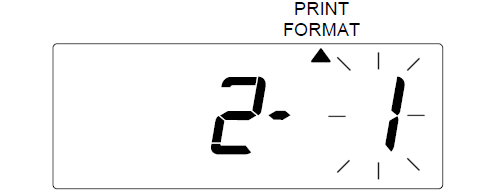
Press the SET button to complete the procedure. - If you don't need to alter any further settings, press the SETTING button once. This will exit program mode.
- Replace and lock the cover.
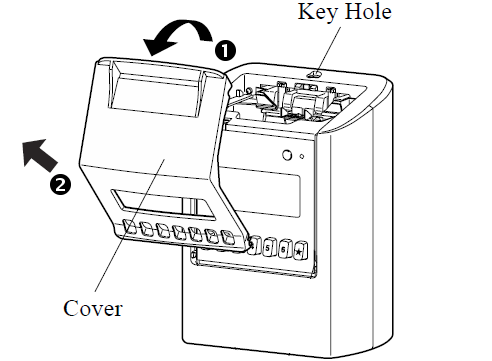

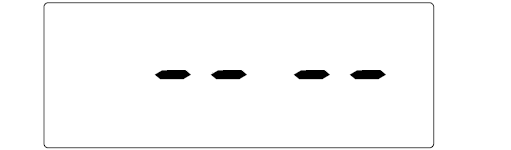
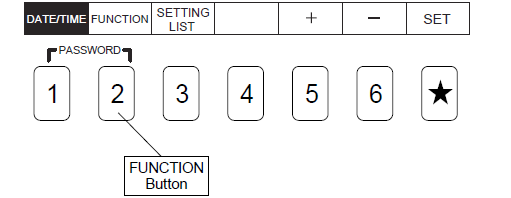
If the display shows "9999" when entering function program mode, you are required to enter the four digit password to proceed.
See How to input the password on the Seiko Z120 for more information.
See How to input the password on the Seiko Z120 for more information.
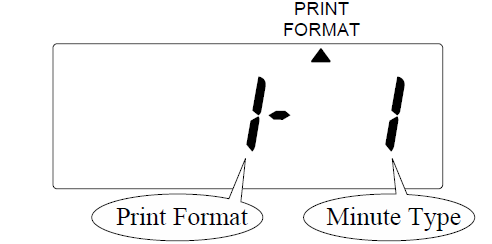
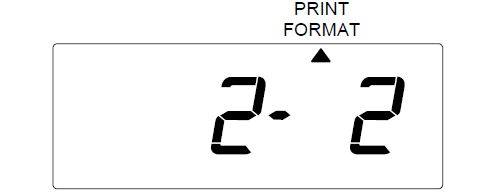
If you don't press the SETTING button to complete programming, the Z120 will remain in program mode and will not accept time cards.

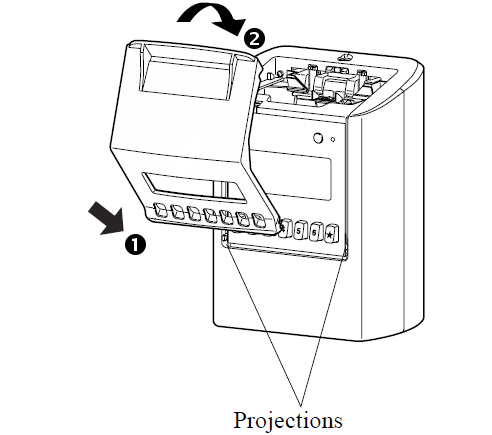
Last updated on Thursday, 13 September 2018
Related articles...
Related products...
Replacement black ribbon cartridge for the Seiko TP-5, TP-10, TP-10II, TP-10X, TP-15, TP-20, TP-50, QS-100 and Z120 time clocks. more details...
Replacement key for the Seiko Z120 time clock. more details...


